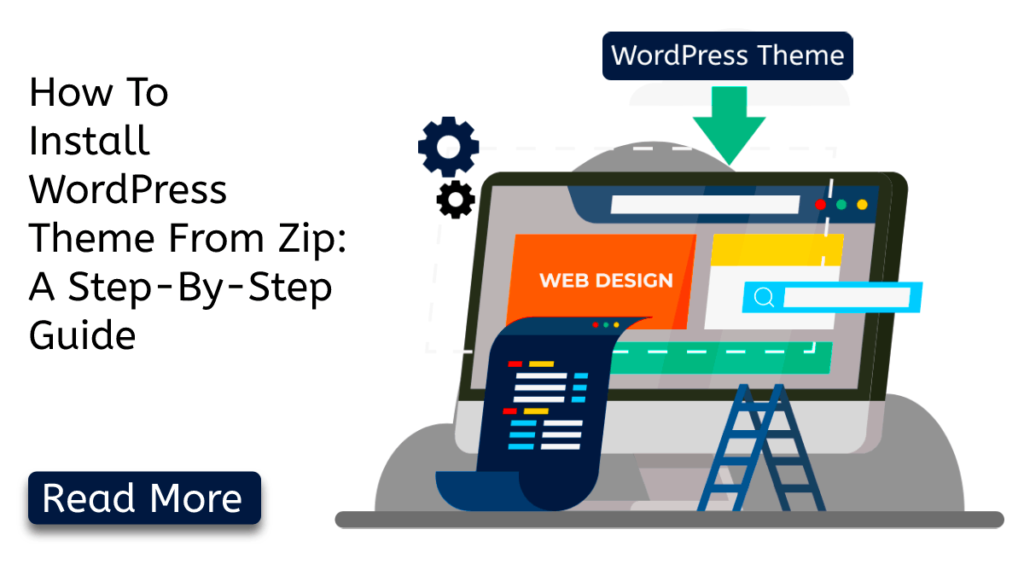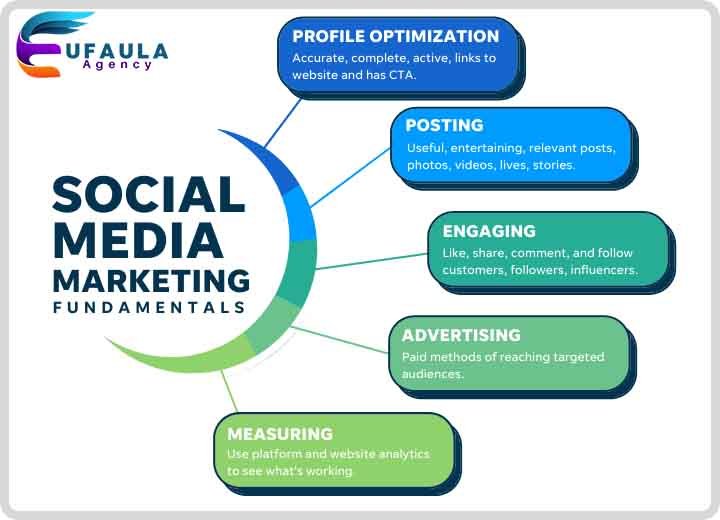As we dive into the exciting world of web development and design in 2023, one of the fundamental aspects is choosing and installing the perfect WordPress theme for your website. With numerous themes available, each offering unique features and aesthetics, it’s essential to know the correct way to install a WordPress theme to ensure a seamless and hassle-free experience. In this step-by-step guide, we’ll walk you through the process of installing a WordPress theme in 2023, helping you create a stunning website that stands out from the crowd.
Step 1: Choose Your Ideal WordPress Theme
Before you can install a WordPress theme, you need to decide on the perfect one for your website. There are several ways to discover themes, including browsing the official WordPress theme directory, exploring premium theme marketplaces, or even designing a custom theme. Take your time to consider your website’s purpose, target audience, and desired visual style. Once you have chosen the ideal theme, make sure it is compatible with the latest version of WordPress to ensure optimal performance and compatibility.
Step 2: Download the Theme Files
Once you have selected a theme, the next step is to download the theme files. If you are using a free theme from the official WordPress theme directory, you can download it directly from your WordPress admin panel. Simply navigate to “Appearance” > “Themes” > “Add New,” search for the desired theme, and click the “Install” button. WordPress will automatically download and install the theme for you.
For premium themes or custom themes, you will typically receive a downloadable zip file from the theme provider. Make sure to save this file to a location on your computer where you can easily access it later.
Step 3: Install the Theme via WordPress Admin Panel
To install a theme from the downloaded zip file via the WordPress admin panel, follow these steps:
Log in to your WordPress admin panel.
Navigate to “Appearance” > “Themes.”
Click the “Add New” button at the top of the page.
On the next screen, click the “Upload Theme” button.
Click the “Choose File” button and select the theme’s zip file from your computer.
Click the “Install Now” button and wait for WordPress to upload and install the theme.
Once the installation is complete, click the “Activate” button to make the theme active on your website.
Step 4: Install the Theme via FTP
If you prefer to use FTP (File Transfer Protocol) to install the theme, follow these steps:
Connect to your website’s server using an FTP client (e.g., FileZilla).
Navigate to the “/wp-content/themes/” directory.
Extract the theme’s zip file on your computer.
Upload the extracted theme folder to the “/wp-content/themes/” directory on your server.
Once the upload is complete, log in to your WordPress admin panel.
Navigate to “Appearance” > “Themes.”
You should see the newly uploaded theme listed. Click the “Activate” button to activate the theme.
Step 5: Customize and Personalize Your Theme
With the theme successfully installed, it’s time to customize and personalize it to align with your website’s vision. Depending on the theme you chose, you can access the theme customization options by navigating to “Appearance” > “Customize” in your WordPress admin panel. From here, you can modify various aspects of your website, such as the logo, colors, typography, layout, and more. Take advantage of these customization options to create a unique and engaging website that reflects your brand or personal style.
Step 6: Add Content and Launch Your Website
After customizing