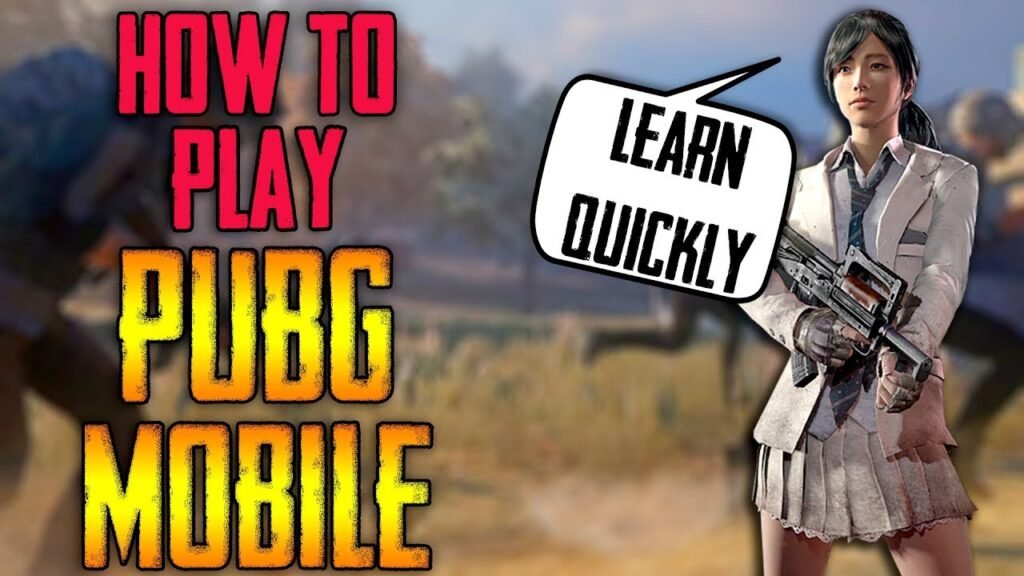Call of Duty Mobile is a highly acclaimed first-person shooter game that has taken the mobile gaming world by storm. Developed by TiMi Studios and published by Activision, it was released in October 2019 for Android and iOS devices, bringing the intense and action-packed gameplay of the Call of Duty franchise to the convenience of mobile platforms.
With its robust features and engaging gameplay modes, Call of Duty Mobile has captivated a vast player base and has become a popular choice for gamers seeking thrilling combat experiences on their smartphones or tablets.
Here’s a detailed guide on how to play Call of Duty Mobile, including its features, game modes, and other important aspects:
- Installation and Setup: Start by downloading Call of Duty Mobile from the Google Play Store (for Android) or the App Store (for iOS). Once installed, launch the game and follow the on-screen prompts to set up your account. You can sign in with your existing Call of Duty account or create a new one.
- User Interface and Navigation: The main menu of Call of Duty Mobile features various tabs and options. Here’s an overview of the key elements:
- Home Screen: This is where you’ll find news, updates, and featured events. You can access different game modes, the loadout, and the store from this screen.
- Loadout: Customize your loadout by selecting weapons, attachments, perks, and scorestreaks. Experiment with different combinations to suit your playstyle.
- Multiplayer: Engage in fast-paced battles against other players. Choose from various game modes like Team Deathmatch, Search and Destroy, Domination, Hardpoint, and more.
- Battle Royale: Experience the thrill of survival in the battle royale mode. Parachute onto a large map, scavenge for weapons and equipment and outlast your opponents to claim victory.
- Store: Explore the in-game store to purchase weapons, skins, bundles, and other cosmetic items. You can acquire items using in-game currency or real money.
- Events: Participate in limited-time events and challenges to earn exclusive rewards, XP, and in-game currency.
- Settings: Adjust game settings, controls, graphics, and audio preferences according to your liking.
- Game Modes:
- Multiplayer: Call of Duty Mobile offers a variety of multiplayer modes. Here are some popular ones:
- Team Deathmatch: Engage in fast-paced battles in teams. The team with the most kills wins.
- Search and Destroy: One team must plant a bomb at designated sites while the other team defends and tries to defuse it.
- Domination: Capture and hold designated objectives to earn points for your team.
- Hardpoint: Fight for control of a rotating objective, earning points for your team by maintaining control.
- Free-for-All: Engage in a battle against all other players. The player with the most kills wins.
- Battle Royale: In this mode, you join a massive map and engage in a fight for survival. Key elements include:
- Parachuting: Choose where to land on the map, strategically selecting your starting location.
- Looting: Scavenge for weapons, equipment, and resources to gear up for the battle.
- Zone Mechanics: Stay inside the safe zone, as the playable area gradually shrinks, forcing encounters with other players.
- Reviving: Teammates can revive each other to keep the squad alive.
- Airdrops: Look out for airdrops containing high-tier loot that can give you an advantage.
- Multiplayer: Call of Duty Mobile offers a variety of multiplayer modes. Here are some popular ones:
- Controls and Gameplay: Call of Duty Mobile provides multiple control options to suit your preference. You can choose between Simple, Advanced, or Custom controls. Experiment with different settings until you find the one that feels comfortable for you. Here are the basic controls:
- Movement: Use the left side of the screen to control movement.
- Aim and Shoot: Use the right side of the screen to aim and tap the fire button to shoot.
- Switch Weapons and Reload: Access your weapons by tapping the weapon icon and switch between them by tapping on the desired